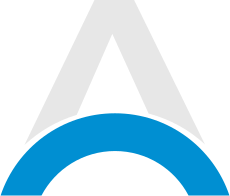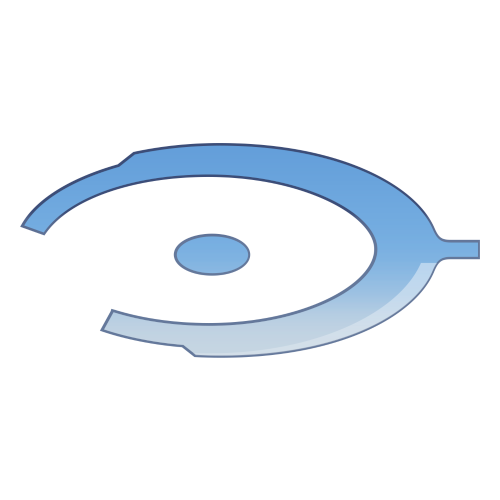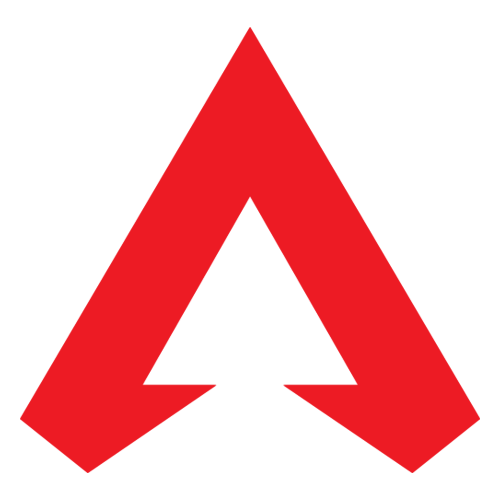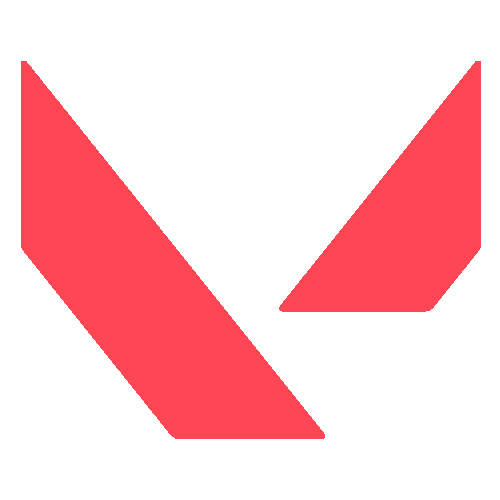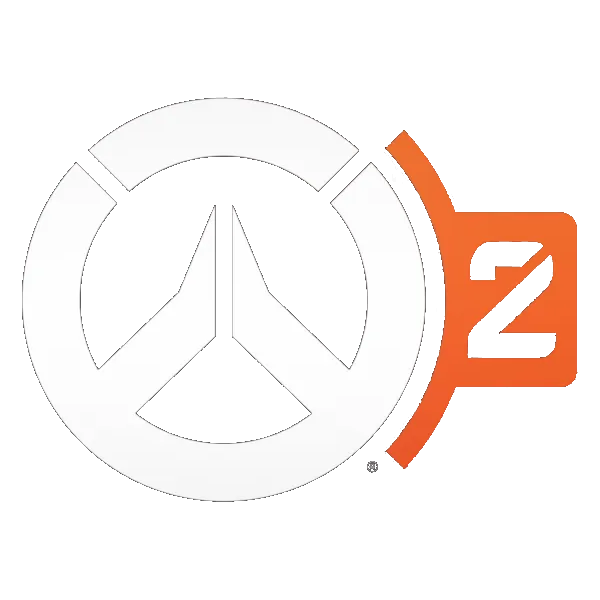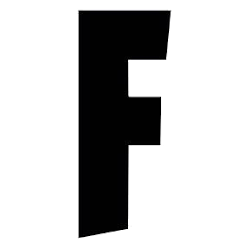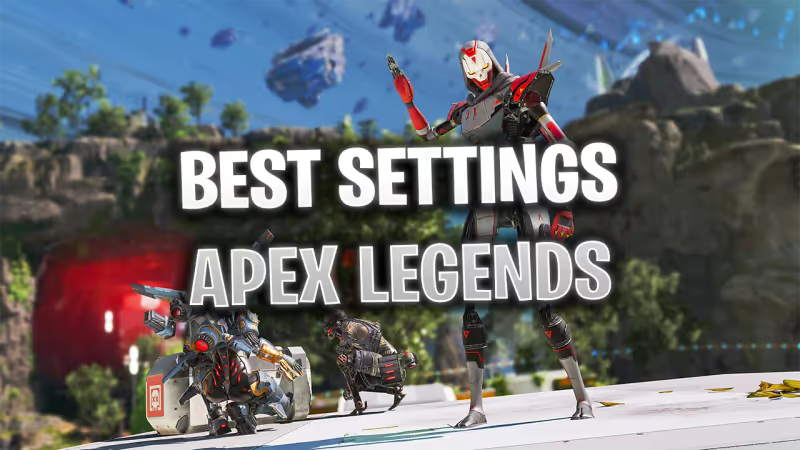
Looking to find the best settings for Apex Legends? We've got you covered! We will go through all of the essential gameplay, and video settings you need in order to start climbing the ladder and increase your rank.
Although some settings will be up to your preference, ultimately we will go through optimizing your gameplay so you don't run into any unnecessary setbacks that might jeopardize your chances of winning. Let's get started!
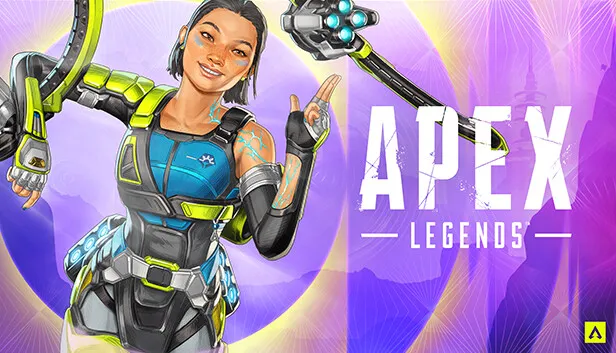
Advertisement
Best Gameplay Settings for Apex Legends
We will take a look at the gameplay settings for Apex and discuss which can help you play better and have better in-game clarity.
- Interact Prompt Style - Some players find this setting better to be set to 'Compact', however, others prefer to have more information displayed so you can loot faster.
- Button Hints - This setting doesn't change all that much, but it can be helpful to see which buttons correspond with abilities or items.
- Crosshair Damage Feedback - We recommend switching this setting off as it only clutters up your screen.
- Damage Numbers - Make sure to set this to 'Stacking' as you need to have as much visibility on your screen as possible.
- Ping Opacity - We recommend using 'Faded' as if your teammates have the tendency to spam pings, it might cause more harm than good.

Advertisement
- Obituaries - This gives a lot of information so keep it on.
- Minimap Rotation - It really depends on your preference, we turn it off as it can hinder your orientation and map perception
- Weapon Auto-Cycle on Empty - We highly recommend turning this off as you need to have full control of your character and keep an eye on your ammo at all times.
- Auto-Sprint - The same logic applies to this setting as well so turn it off.
- Double-Tap Sprint - The same logic applies to this setting as well.
- Jetpack Control - While we recommend having this on 'Hold', some controller players prefer to use 'Toggle'.
- Incoming Damage Feedback - Make sure to set it to '2D'. 3D simply takes up too much screen space.
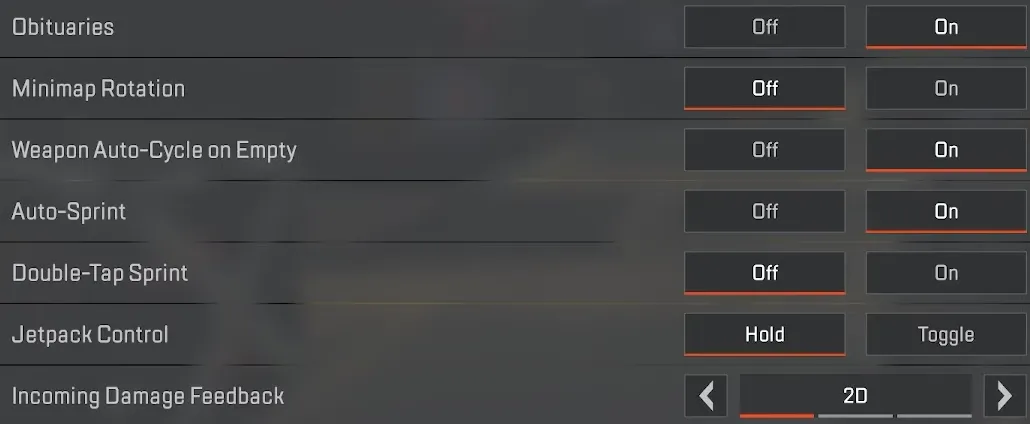
Advertisement
- Taking Damage Closed Deathbox or Crafting Menu - This should be off as again, you need to have full control of your character.
- Offscreen Portraits - Again, it depends on your preference, although we can suggest support players to turn this on as it can help a ton in crucial situations.
- Hop-Up Pop-Up - This setting comes to personal choice so whichever you choose should be fine.
- Streamer Mode - We recommend turning on this setting as it changes player names to the character they are using so it can be very helpful.
- Anonymous Mode - The same applies to this setting as well.
- Performance Display - A very crucial setting to turn on as it gives you a lot of information regarding your performance, and whether or not you are having frame drops impacting your game.
Advertisement
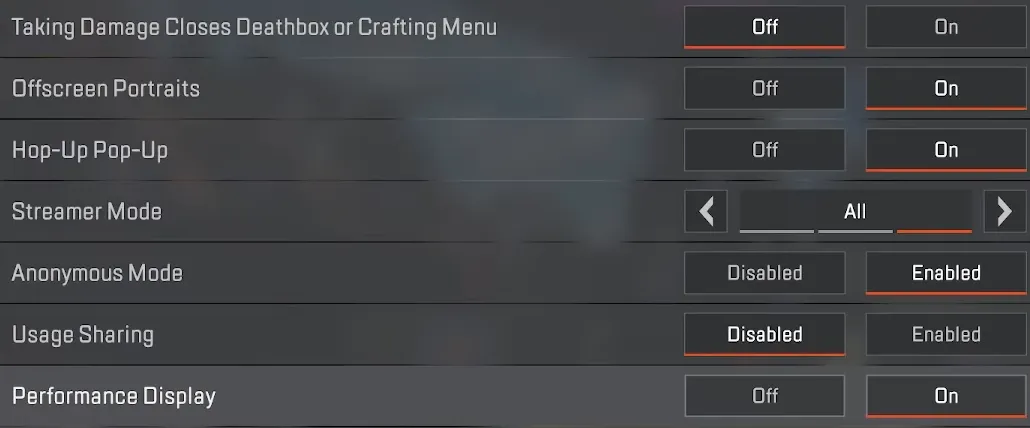
- Color Blind Mode - This is entirely up to your preference so test which setting fits you.
- Subtitles - We recommend you turn this off unless you are experiencing some issues with hearing important information.

Advertisement
Best Video Settings for Apex Legends
We will also examine the video settings for Apex and discuss which can help you play better and have better in-game clarity.
- Display Mode - We recommend using 'Full Screen' as it can give you the best performance possible.
- Aspect Ration - Most of the time you should be using your 'Native' settings.
- Resolution - The same applies to this setting as well.
- Brightness - It is recommended that you set this to a bit higher than it is normally so you can have more clarity in the darker parts of the map. A good range would be between 55-60%.
- Field of View (FOV) - Turn this to as high as possible with 104 being as sweet spot. Having a wider view will help you spot more things.
- FOV Ability Scaling - Disable this setting as it will change your sensitivity and FOV when using movement-increasing abilities.
- Sprint View Shake - Set this to 'Minimal' as you need to have a more clear view of what you see in-game.
Advertisement
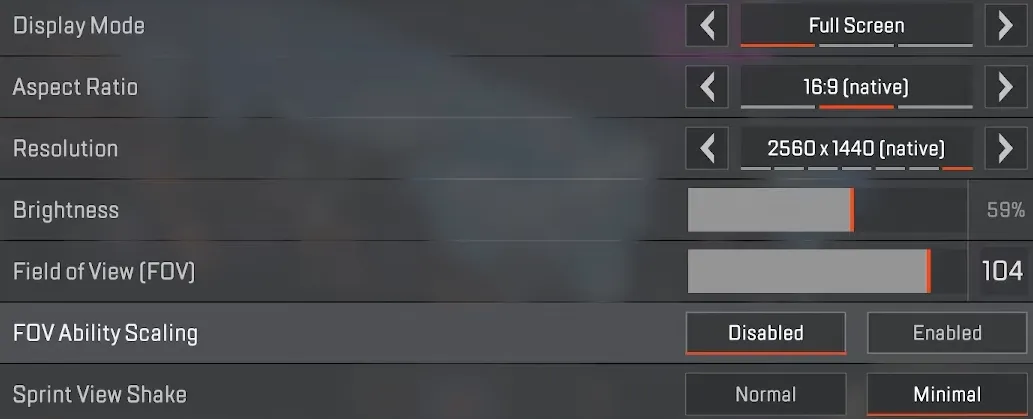
Advertisement
Summary
All in all, these are the best settings to use currently, with some depending on your preference and playstyle, but this guide should help you get more wins and climb the ranked ladder.
If you would like to see a more detailed explanation for our choice of settings, watch our in-depth video, here:
Advertisement