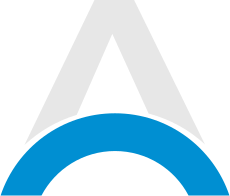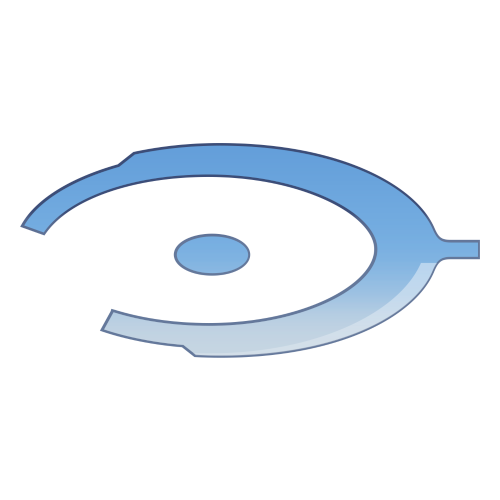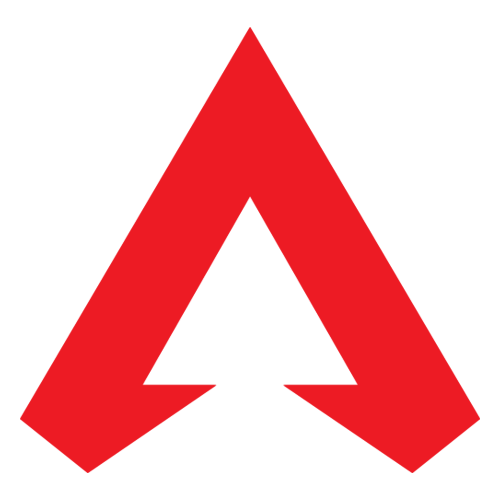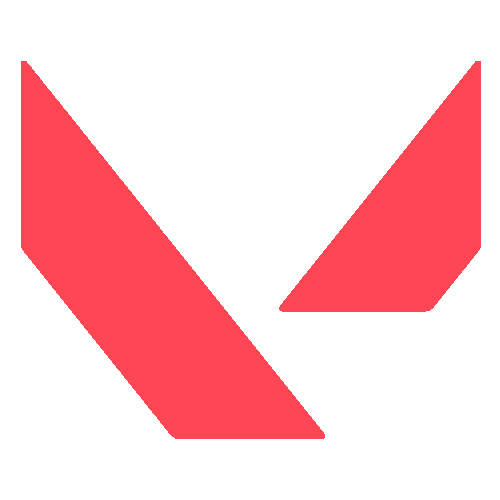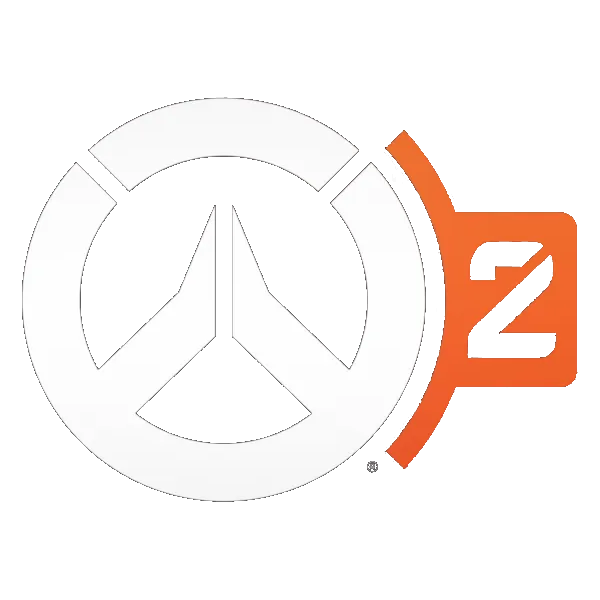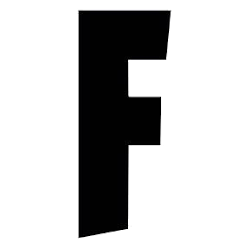Modern Warfare 3 on PC needs the right settings to run smoothly. Here are the best settings to improve your game's performance. Remember, Call of Duty games need a lot of computer power, so matching your settings to your PC's capabilities is key.
Activision suggests minimum PC specs to run the game, but these settings will help you get the most out of it regardless of your PC's performance.
Recommended Settings for Modern Warfare 3 on PC:
Advertisement
Display Settings:
| Display | Settings |
|---|---|
| Display Mode | Fullscreen Exclusive |
| Display Monitor | Your main display with highest refresh rate |
| Display Adapter | Your graphics card |
| Screen Refresh Rate | Max for your monitor (144hz, 240hz, etc.) |
| Display Resolution | 1080p (1440p if you have a high-end GPU; avoid 4K) |
| Aspect Ratio | Automatic (16:9) |
| V-Sync | Off |
| Custom Frame Rate Limit | Custom |
| Gameplay Custom Frame Rate Limit | 300 |
| Menu Custom Frame Rate Limit | 90 |
| Out of focus Custom Frame Rate Limit | 30 |
| Display Gamma | 2.2 (sRGB) |
| Brightness | Based on preference |
| Focus Mode | Off |
| Invidia Reflex Low Latency | On+Boost |
Advertisement
Quality Settings:
| Quality | Settings |
| Quality Presets | Custom |
| Render Resolution | 100 |
| Upscaling / Sharpening | FidelityFX CAS |
| FidelityFX CAS Strength | 100 |
| Anti-Aliasing | SMAA T2X |
| Anti-Aliasing Quality | Normal |
| VRAM Scale Target | 90 |
| Variable Rate Shading | Off |
| Texture Resolution | Normal |
| Texture Filter Anisotropic | High |
| Depth of Field | Off |
| Detail Quality Level | Normal |
| Particle Resolution | Very Low |
| Bullet Impacts | Based on preference |
| Persistent Effects | Off |
| Shady Quality | Low |
| On-Demand Texture Streaming | Off |
| Local Texture Streaming Quality | Low |
| Shadow Quality | Low |
| Screen Space Shadows | Off |
| Ambient Occlusion | Off |
| Screen Space Reflections | Off |
| State Reflection Quality | Low |
| Tessellation | Off |
| Terrain Memory | Medium |
| Volumetric Quality | Low |
| Deferred Physics Quality | Off |
| Weather Grid Volumes | Low |
| Water Quality | Default |
View Settings:
Advertisement
| View | Settings |
| Field of View | 100 (adjust to preference) |
| ADS Field of View | Affected |
| Weapon Field of View | Default |
| Vehicle Field of View | Default |
| World Motion Blur | Off |
| Weapon Motion Blur | Off |
| Film Grain | Zero / 0.0 |
Remember, these settings are a starting point. Feel free to tweak them based on your personal preferences and your computer's capabilities. Ultimately, the goal is to have a setup that feels comfortable to you while also maximizing the game's performance. Happy gaming!
Advertisement