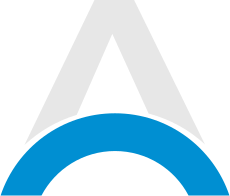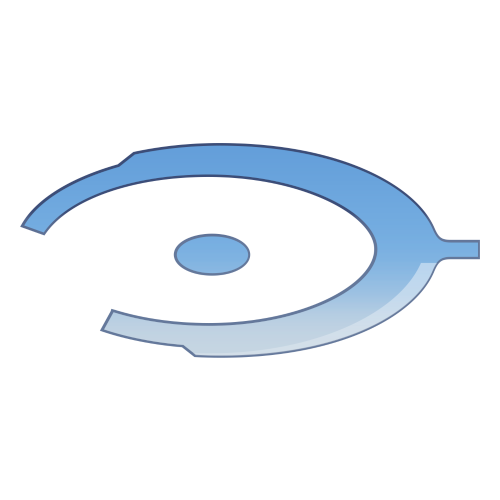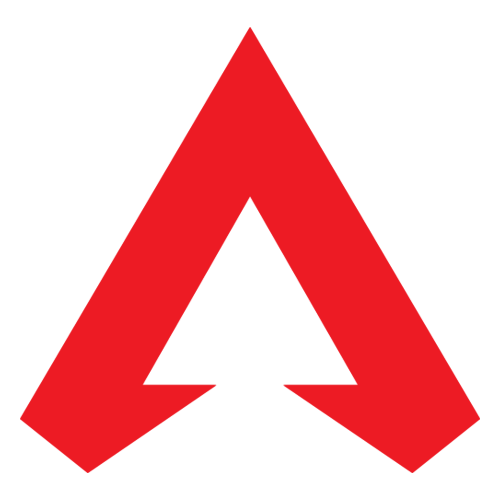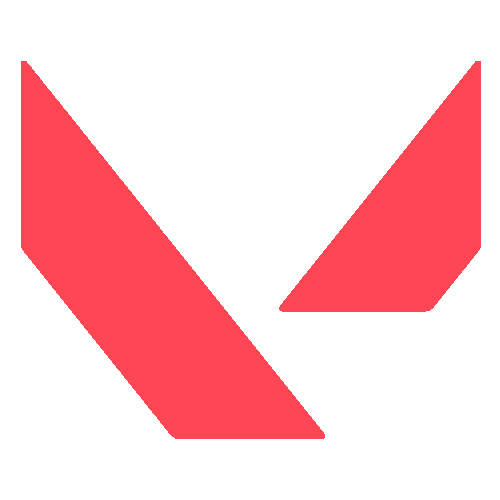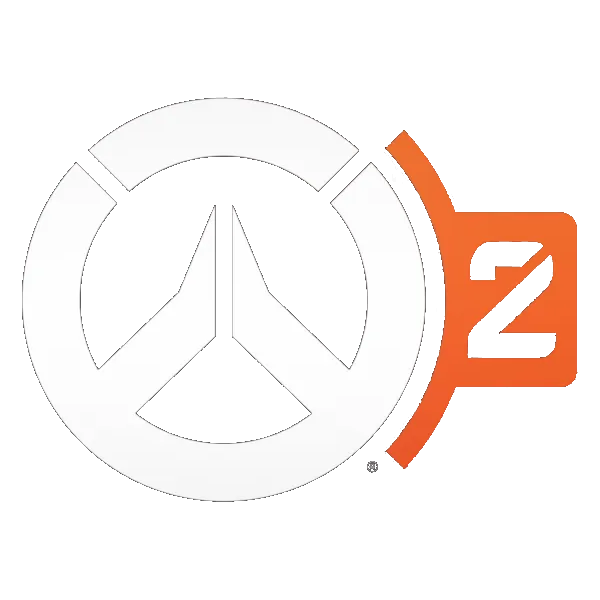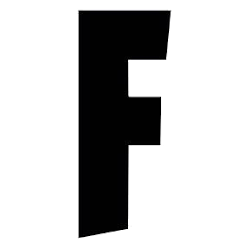Apex Legends players sometimes face frustrating situations where new seasonal patches fail to install correctly during update attempts. If encountering issues launching post-update, or errors flagging while patching, try these troubleshooting fixes to restore access across platforms.
How to Fix "Apex Legends Won't Update" Error

As trivial as it sounds, simply rebooting hardware and software sometimes clears updating issues in cases of simple communication breakdowns between clients and servers. Follow these initial steps:
- Fully shut down the device (Steam PC, PlayStation, Xbox)
- Boot it back up after 30 seconds to ensure a fresh restart
- Relaunch the Apex Legends application and check if updates resume
Follow any prompts and allow extended time for proper background installation before playing. If problems persist, move on to further solutions.
Advertisement
Troubleshooting Fixes for "Apex Legends Won't Update" Error

For PC players, open Steam and select Uninstall for Apex Legends, deleting all current title files. Then trigger a fresh game download through the platform, allowing the latest update to embed directly within this clean re-installation.
On consoles, players should navigate to the My Games and Apps section listing all titles under Manage. Select Apex Legends and choose Uninstall All to wipe files cleanly off the system before re-downloading.
As less extreme measures, Steam offers validation checks scanning for and repairing potential file corruption issues without full deletions. Find these under local game preferences.
Advertisement
If no luck through self-remedies, official Apex Legends support staff assists in resolving difficult update errors and crashes. On the official EA Help website, select Apex Legends > Troubleshooting for Xbox, PlayStation, or PC accordingly.
Submitting a support ticket here explaining your specific issue yields personalized advice or escalation from staff. Provide key details like platform, update behavior, steps tried already, and error messages/codes if applicable.
Advertisement
With some patience and testing across these troubleshooting avenues, Apex Legends players can rectify those stubborn updating issues holding back enjoyable new seasonal content.
Advertisement