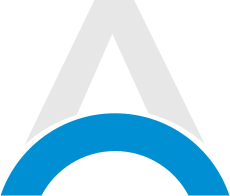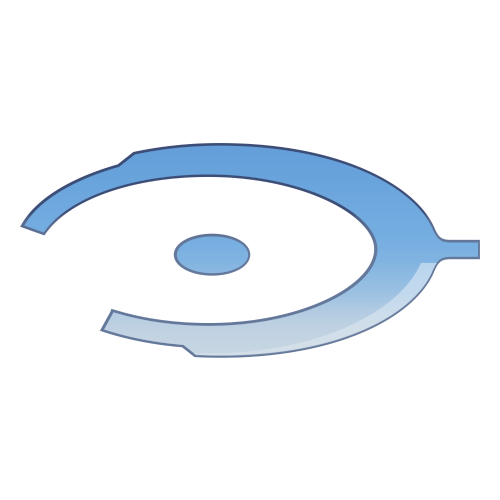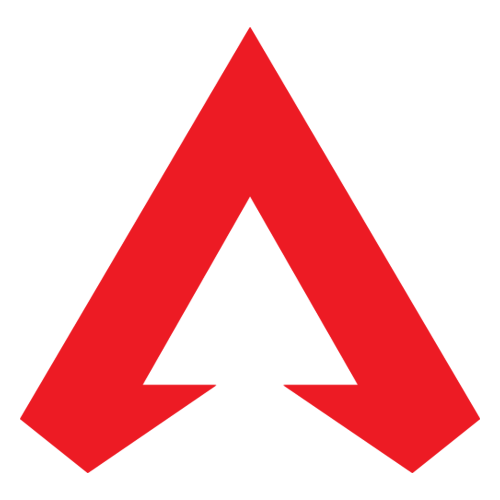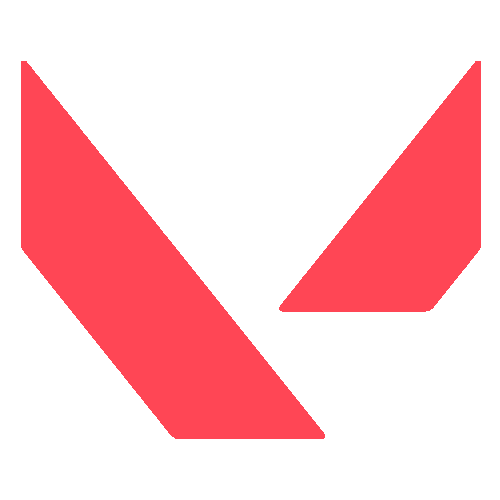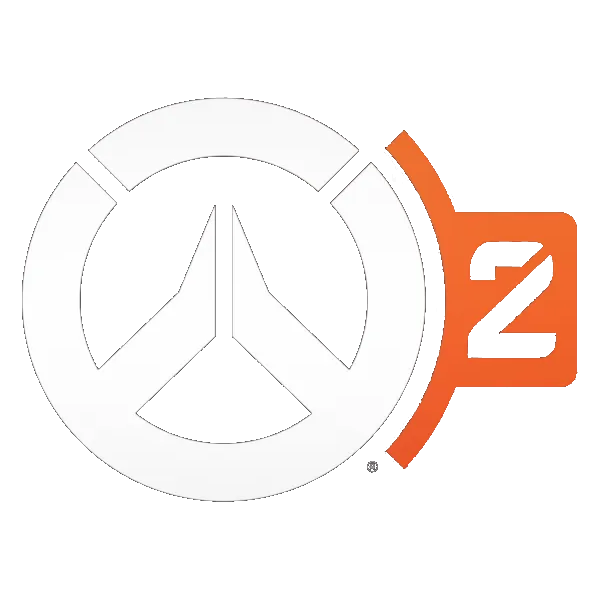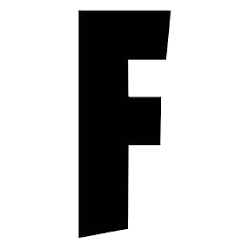Roblox is hugely popular for letting users make and share games. But the Error Code E01 stops many in their tracks when launching games. The code itself doesn’t explain much. However, taking a few easy troubleshooting steps will often get Roblox working again within an hour. In this article, we will tell you all the steps you need to know on how to fix Roblox Error Code E01.
What Causes the Roblox E01 Error Code?
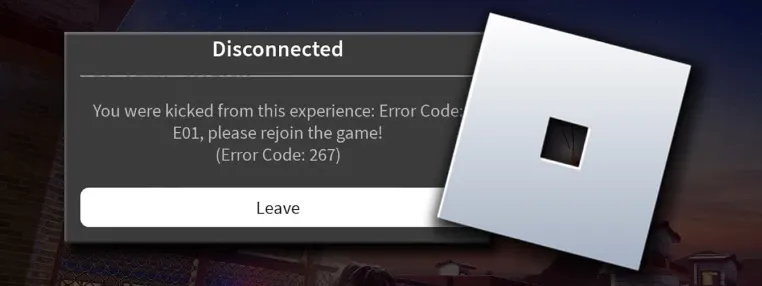
Two main issues cause the E01 error in Roblox:
- Problems with Roblox files on your device
- Connectivity problems between you and Roblox servers
If important Roblox files get damaged or changed, launching can fail. Connection issues also prevent reaching the login servers. Luckily, you can tackle both causes to quickly regain access.
Advertisement
How to fix Roblox Error Code E01?

Follow the steps below to solve the error E01 in Roblox:
1. Fixing Problematic Roblox Files
- If corrupted files cause the error, reinstalling Roblox should help.
- Firstly, force quit the app if it's still running. On mobile, swipe it closed or manually remove it from recent apps. On PC, use Task Manager to stop background processes.
- Then find the install folder on your device. For mobile, check internal storage. On PC, it’s usually under C:\Program Files (x86)\Roblox.
- Delete the folder to remove damaged files completely. Next, download Roblox from the website and install it freshly. Run through the setup and try a game again.
- This replaces any bad files with new, working versions. Make sure to install available Roblox updates too, as they may fix critical issues.
Advertisement
2. Checking Network Connectivity
- Network problems take more work to pinpoint. But testing your connections can uncover blocks.
- First, temporarily disable firewalls, antivirus tools, and other security. Reboot afterward. These can sometimes interfere with games.
- Try Roblox on a different network than normal - like a friend’s Wi-Fi or mobile data if you usually use Wi-Fi.
- This checks whether your main network is misconfigured. If it works fine elsewhere, inspect firewall settings, parental controls, and security rules.
- Additionally, reset your router and modem to refresh networking. Unplug both for one minute before reconnecting.
- You can also run diagnostics like ping tests to check for packet loss. High loss indicates intermediate network problems.
Advertisement
3. Bypassing with a VPN
If network fixes don’t work, a VPN may bypass ISP blocks. Connect to a US server and retry Roblox. The encrypted tunnel hides your gaming activity.
Free options like ProtonVPN and TunnelBear have US servers. For paid plans, prioritize low-latency connections optimized for gaming.
Advertisement
Summary: How to Fix Error Code E01 in Roblox?
- E01 often comes from corrupted files or network issues
- Reinstall Roblox and reset network gear as first steps
- Test different networks or use a VPN to check for ISP blocks
- With the right fix, Roblox should reopen within an hour, and the E01 error code should be resolved.
Advertisement
While frustrating, Error Code E01 can be resolved quickly. By methodically testing solutions, you can isolate the cause and get back to playing Roblox. Contact support if problems continue.
Advertisement