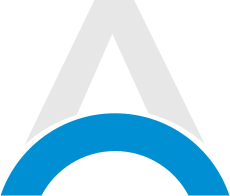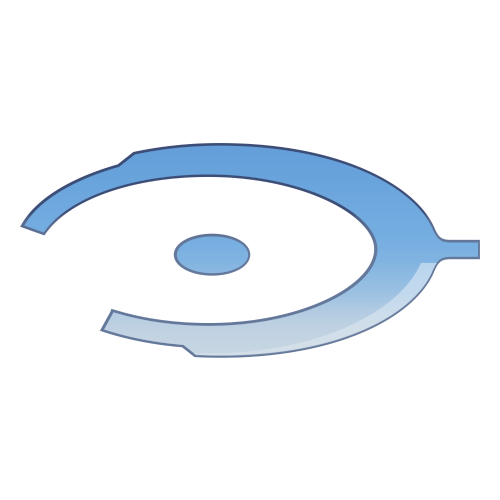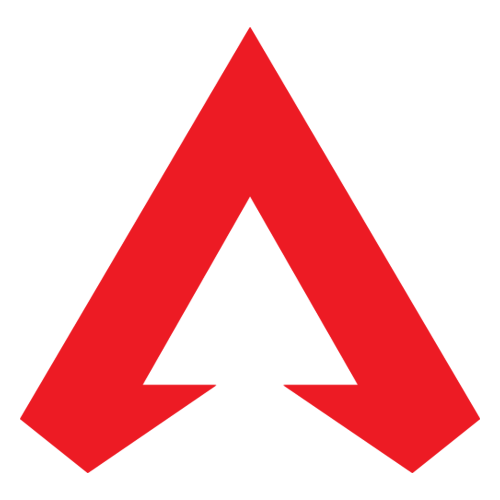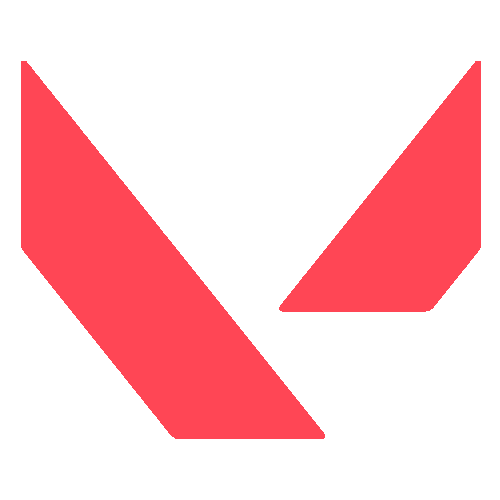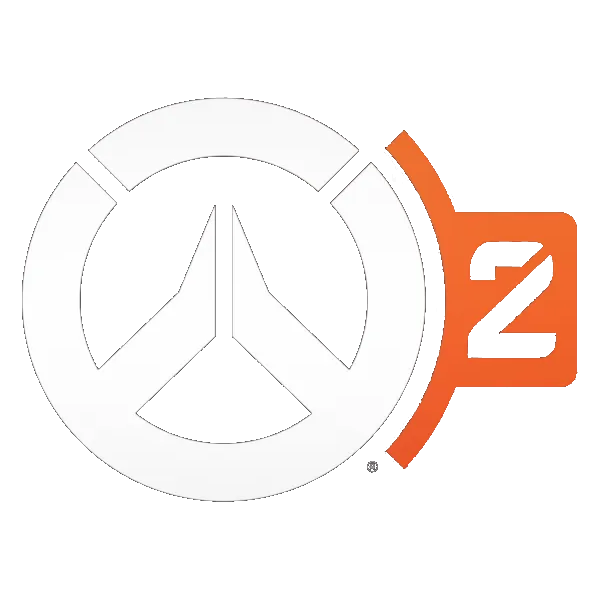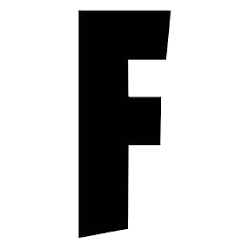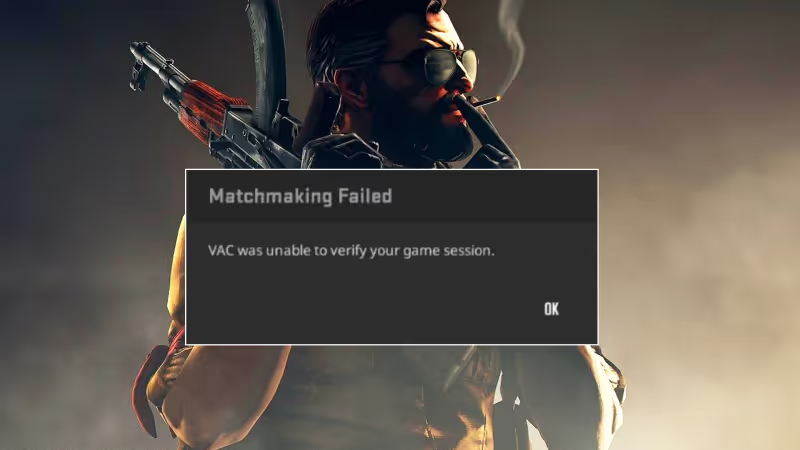
Have you received the message 'VAC was unable to verify your game session' while playing CS2 or other games on Steam? This usually happens if Steam thinks you're using cheats or hacks. But sometimes, Steam makes a mistake, and you get this error without doing anything wrong. In this article we will cover every step you can make to fix this issue.
What is VAC was Unable to Verify Your Game Session Error
The "VAC was unable to verify your game session" error in CS2 means your game files might not be set up right. The VAC (Valve Anti-Cheat) system checks your files to make sure you're not cheating. If something's off with your files, you get this error.
Advertisement
How To Fix VAC was Unable to Verify Your Game Session Error in CS2
Check for a VAC Ban:
- First, make sure you haven't been banned.
- Go to Steam, click 'Steam' > 'Settings' > 'Account'.
- Check your 'VAC Status'. If it says “No VAC Bans on account”

Advertisement
Change Your Steam Profile Picture and Name:
- Sometimes, changing your profile picture and name can help.
- Go to your Steam profile, click ‘Edit Profile’.
- Change your name under the General Tab.
- Change your avatar under the Avatar Tab.
Opt for a Beta CS2 Patch:
- You might need to update to the right beta patch.
- In Steam Library, right-click CS2 > Properties > Betas Tab.
- Select the latest patch, update, open the game, then opt out of the beta.
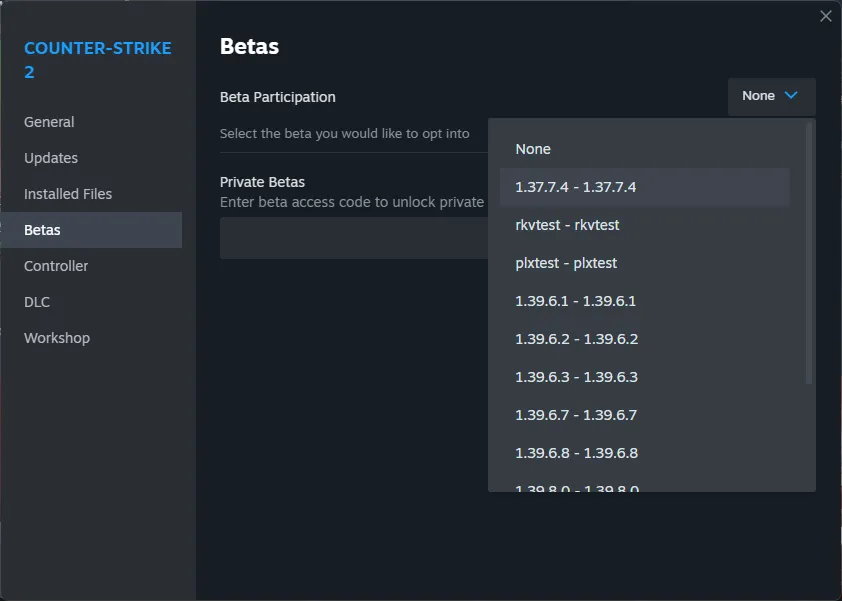
Advertisement
Verify Integrity of Game Files:
- This step often works well.
- In Steam, right-click your game > Properties > Installed Files > Verify Integrity of files.
- Wait for the process to finish, then restart the game.
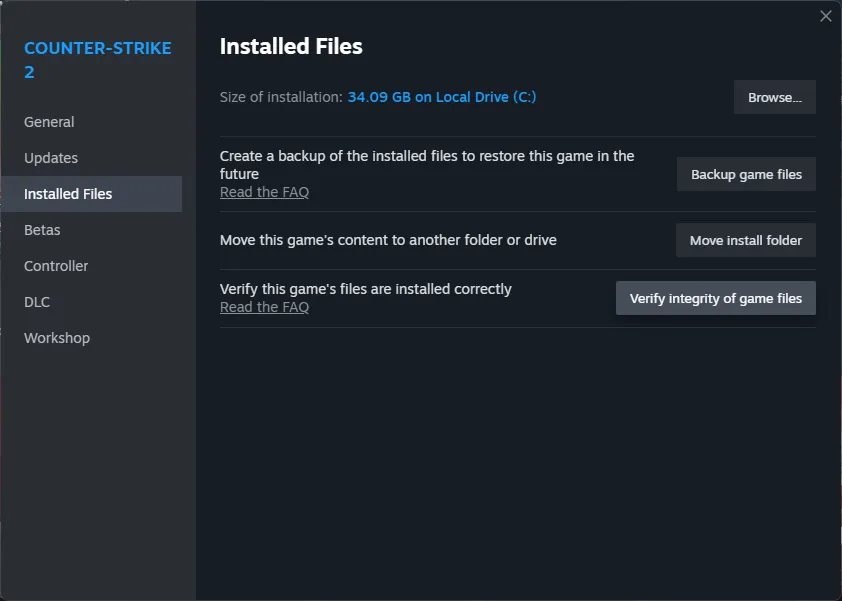
Advertisement
Reinstall CS2:
- Reinstalling can sometimes fix the issue.
- In Steam Library, right-click CS2 > Manage > Uninstall.
- Restart your computer, then reinstall CS2.
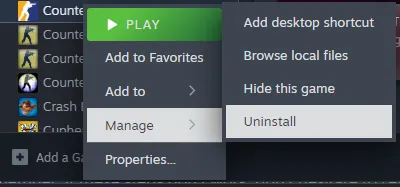
Advertisement
Update Your Drivers:
- Updating your drivers can also help.
- Type “device manager” in your search box.
- Update the necessary drivers.
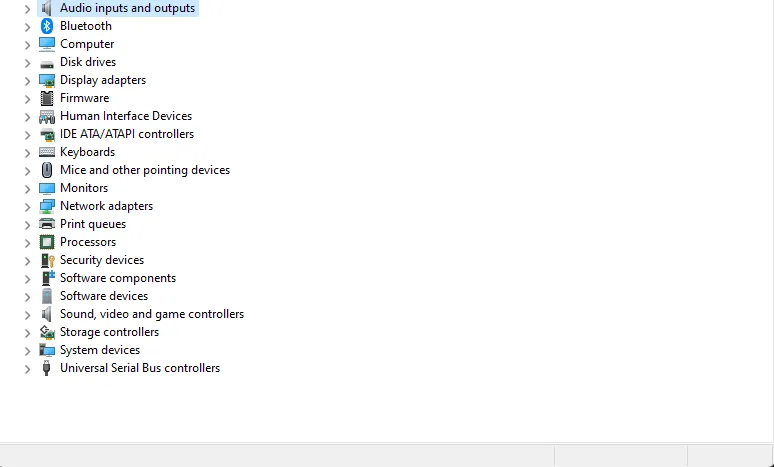
Advertisement
Contacting Steam Support
- If none of these steps work, you might need to contact Steam Support for further assistance. They can help troubleshoot and provide more specific solutions.
And that concludes our guide on how to fix the "VAC was unable to verify your game session" error in CS2. We hope these steps help you get back to your game without any more errors. Remember, if these steps don't work, don't hesitate to reach out to Steam Support for additional help.
Advertisement