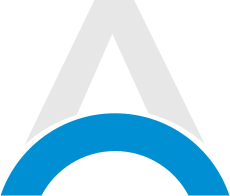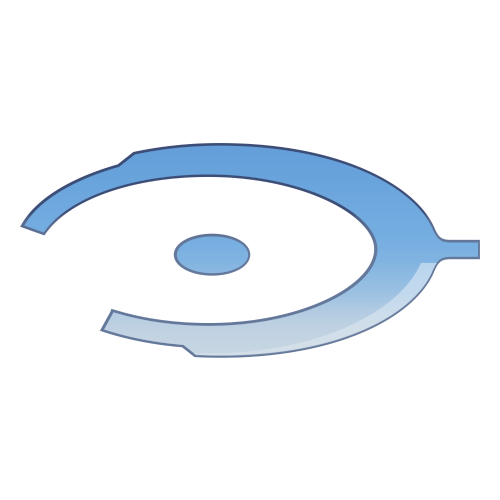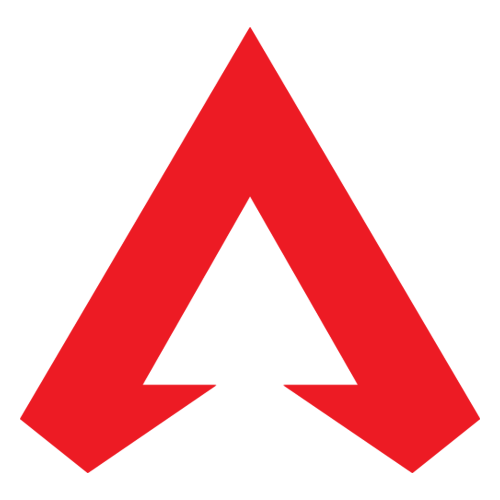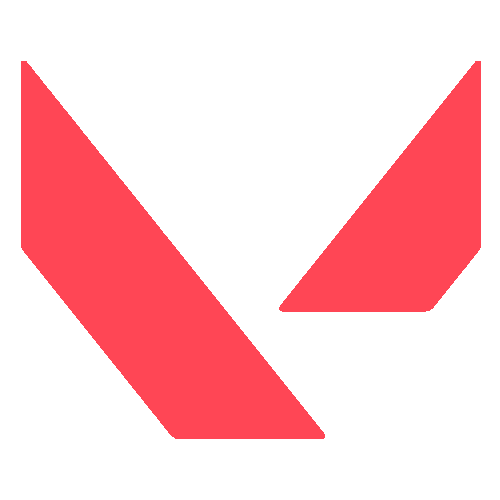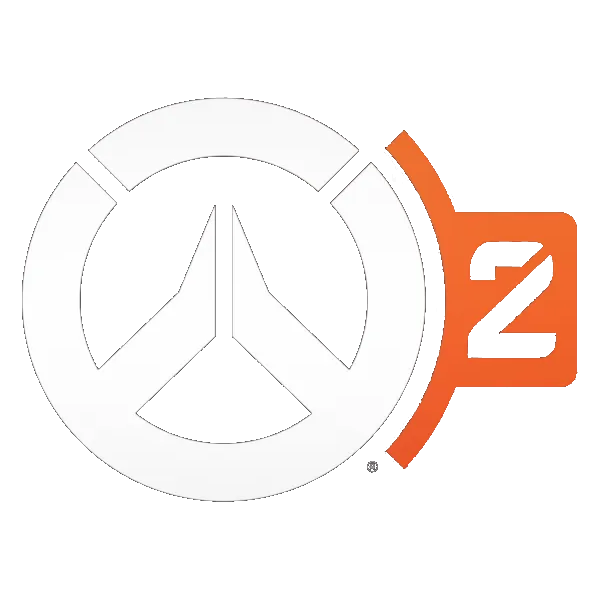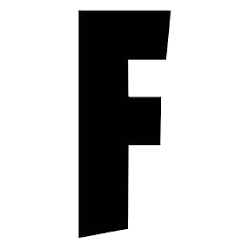If you run into the issue of Valorant not being able to download the latest version, then here are some steps to fix the problem.
Cannot Update and Launch Valorant Due to Your Antivirus
If you are unable to update Valorant (it’s stuck at 0% Download), it might be due to your antivirus software as something might have clashed with Riot Games' latest patch.
If you are running antivirus software and are unable to update Valorant, as a workaround, you can temporarily enable Passive Mode (at your own risk!) to update Valorant:
To temporarily enable Passive Mode:
- Enable Passive Mode
- Update VALORANT
- Disable Passive Mode
Avast Antivirus - https://support.avast.com/article/antivirus-passive-mode/
AVG Antivirus - https://support.avg.com/SupportArticleView?urlName=AVG-Antivirus-Passive-Mode&supportType=home
Advertisement
Another Possible Fix
- Exit Vanguard from System Tray.
- Use the Windows search bar and search for “Command Prompt”.
- Open the Command Prompt as an Administrator.
- Type “sc delete vgc” and press Enter.
- Type “sc delete vgk” and press Enter.
- Restart your PC.
- Exit Vanguard from System Tray.
- Open the File Explorer > This PC > C: Drive > Program Files > Riot Vanguard > Delete.
- Launch Valorant and try updating the game again and it should install Vanguard for you and tell you to restart your PC after installing Vanguard. After Restarting your PC for the last time open Valorant and this time it should finally open.
Advertisement
Additional Steps You Can Take
If the issue still persists you can try these steps as well:
Repair your Valorant Game Files
- Open the Riot Games client, and click the profile icon on the top right-hand corner of the screen.

Advertisement
- Then click Settings.
- In Settings, select Valorant, then click the Repair button.

Advertisement
Check for Windows Updates
- Press the Windows key + I to open the Settings app.
- Then select Windows Update.
- Click Check for Updates.
Allow Valorant to Run as Administrator
- Press the Windows key and input Valorant, and click the Valorant app
- On the right pane of the screen, select the Run as Administrator option.
Enabling the administrator privilege for your game can help it function better. This usually gives the game the power to overwrite permissions that could have affected its performance. So, this should solve the Valorant not downloading or getting stuck at 0.1kb/s.
If all of these steps do not solve the issue, you can consider contacting the Valorant Support Team, here.
Advertisement