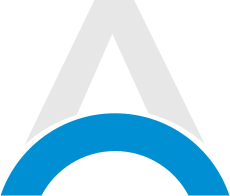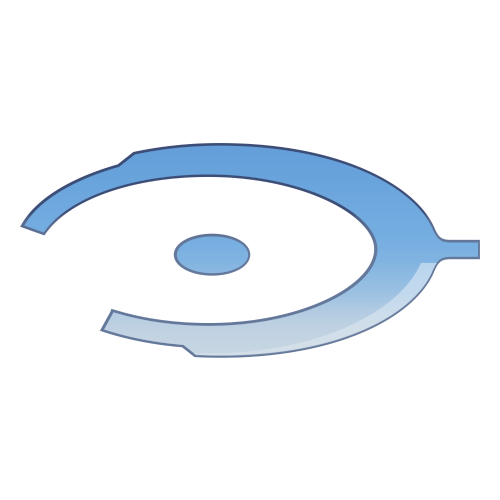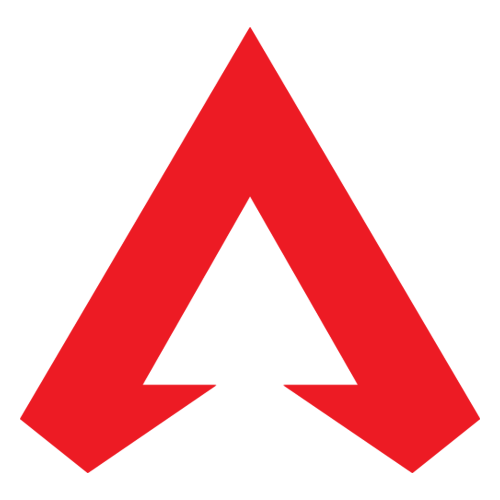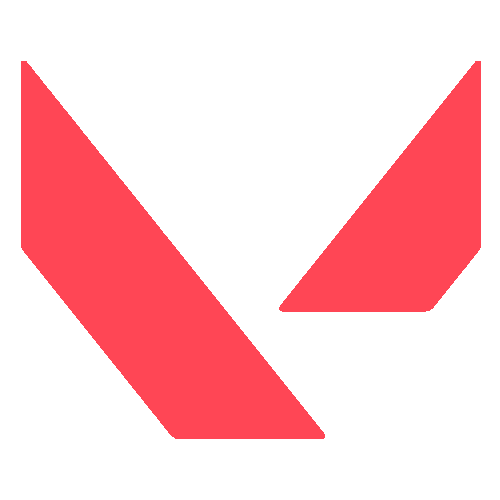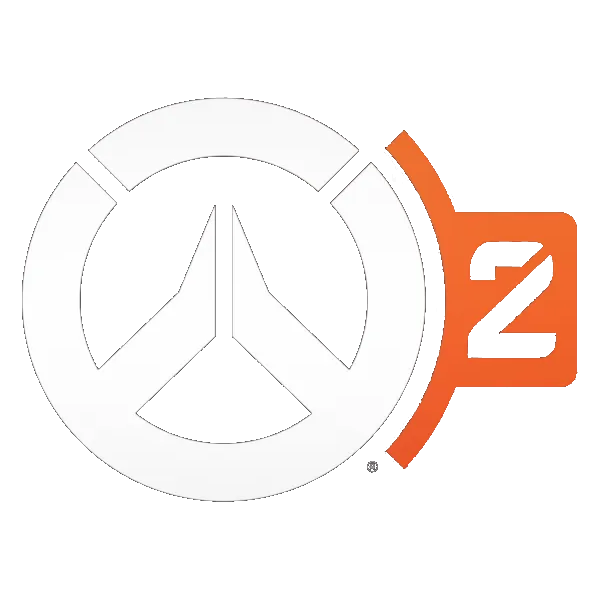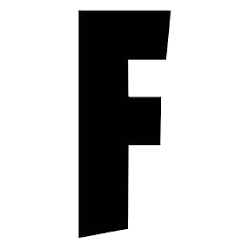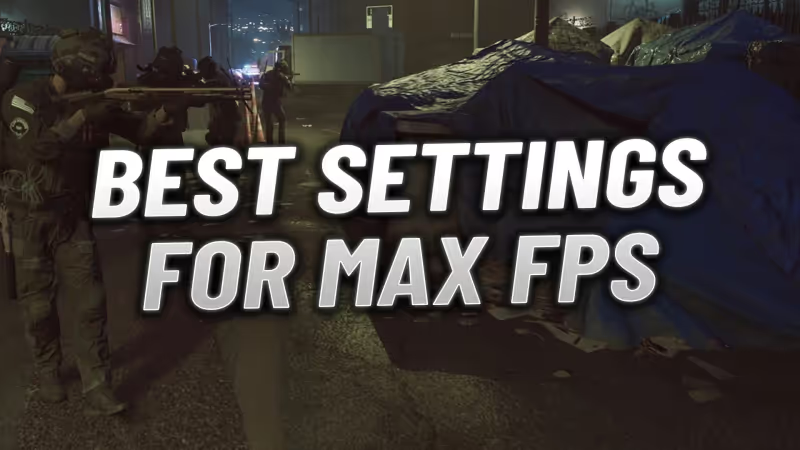
Are you having FPS drops, game stuttering, or other performance issues in Ready or Not? Don't worry! Here's an easy guide to help you boost your FPS and get your game running smoothly.

Advertisement
Best Game Settings For Max FPS
Simple Graphics Settings
- Set Graphics to Custom: Go to 'Select Graphic Preset' and choose 'Custom'. This lets you tweak advanced settings.
- Choose Fullscreen Mode: Fullscreen mode pauses other apps, boosting performance.
- Adjust Resolution: Lowering resolution and resolution scale can increase FPS but may cause blurriness.
Advertisement
Advanced Graphics Settings
Navigate to Options -> Graphics -> Advanced Graphics Settings and adjust as follows:
- Texture Quality: Medium
- Shadow Quality: Medium
- Post Processing Quality: Low
- Anti-Aliasing Quality: Medium
- VFX Quality: Low
- View Distance: High/Medium
- Frame Limit: Disabled
- Motion Blur: Disabled
- VSync: Disabled
Advanced Decal Options
- World Decals Enabled: Enabled
- World Decal Fade Distance: 50%
Advanced Optiwand Options
- Optiwand FPS Limit: Disabled
- Optiwand Resolution Scale: 100%
Advertisement
Nvidia DLSS / AMD FidelityFX
Set to Quality or Performance for framerate boost. Avoid Ultra Performance to prevent excessive blurriness.
NVIDIA Reflex
Enable NVIDIA Reflex Low Latency and Boost. Other settings are for benchmarking.
(OPTIONAL) Limit FPS
You can limit FPS via your AMD or NVIDIA Control Panel. Here's how with NVIDIA:
- Go to 3D Settings -> Manage 3D Settings.
- Under Program Settings, select or add Ready or Not.
- Set Max Frame Rate slightly below your monitor's refresh rate.
Advertisement
Disable Control Flow Guard for DirectX 12
- Open Start Menu, type 'Exploit protection', and navigate to Program settings.
- Click 'Add program to customize' -> 'Choose exact file path'.
- Find ReadyOrNot\Binaries\Win64, select ReadyOrNot-Win64-Shipping.exe, and click Open.
- Scroll to Control flow guard (CFG), override system settings, and turn it off.
- Apply the changes.

And that concludes our guide on the best settings in Ready or Not. By following these steps, you should see a significant improvement in FPS and overall gameplay smoothness in Ready or Not.
Advertisement